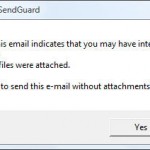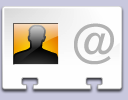Seemingly trivial mistakes made when sending out emails can make your emails look unprofessional. They can cause unnecessary delays in getting your full message across and waste valuable time (and money if your time is billable).
Have you ever ..
- Forgotten to attach an important file to an email
- Had an email blocked because it got sent out with an empty subject
- Accidentally clicked Reply All (instead of Reply) on an email and informed too many people of confidential information
- Accidentally clicked Reply (instead of Reply All) on an email and then wasted your precious time going back to keep everyone in the loop
- Sent an email using the wrong email account
- Wrote and sent an email that you wanted to call back
Fortunately, you can prevent all of the above mistakes with SendGuard for Outlook. SendGuard provides Automatic Protection by scanning your email messages and warning you if it thinks you are about to send out an email with a mistake.
- SendGuard is an add on for Outlook that works inside Outlook.
- There’s nothing new to learn! You continue to write and send your emails the same way you always have.
Here is a list of the most common mistakes that users make when sending emails and how SendGuard can protect you.
Mistake #1: Forgetting to send attachments can mean unnecessary delays as it often means one reminder from the recipient and one follow up from you before you get your full message across.
Automatic Protection: SendGuard looks for clues that you meant to attach a document and warns you if you didn’t.
Mistake #2: Not informing all parties because you accidentally did a Reply instead of a Reply to All.
Automatic Protection: SendGuard warns you if you click “Reply” on a message with multiple recipients
Mistake #3: Sending confidential information to the wrong people doing a Reply to All when you really should have done a Reply. This is especially true if the original sender had secretly kept you in the loop BCCing you.
Automatic Protection: SendGuard will ask you for confirmation when you click Reply-All and give you an extra warning if you were BCCed on an email
Mistake #4: Sending out emails with empty Subjects. Many spam filters block emails with blank subjects plus even if the recipient gets it, he may skip it.
Automatic Protection: SendGuard warns you if the subject is blank.
Mistake #5: You wrote and sent a not-so-diplomatic email while in a bad mood. If there was only some way of calling the email back!
Automatic Protection: SendGuard can delay all or selected emails for a preset time in your Outbox. This lets you change your message if you’ve had a change of heart after clicking Send.
For the super cautious, SendGuard can be configured from the settings screen to get confirmation before sending out emails to all or selected recipients.
Mistake #6: You have multiple email accounts and sent an email to an important client using the wrong email account. Your identity with a recipient is often linked to using the correct email account.
Automatic Protection: When you email someone for the first time, SendGuard will ask you if you want to establish the address from which you’re sending the message as your preferred sender account for that person. In the future, you’ll receive a warning if you try to email that person from a different email address.
Mistake #7: You needed to contact someone, found an old email from them and clicked Reply to create an email to them. The problem is that you forgot to change the Subject which may annoy the recipient and possibly delay a response.
Automatic Protection: SendGuard will prompt you to change the Subject if you do a reply on an old email (you can change the number of days that triggers this prompt on the settings screen)
Software Specifications
| Addin Version: | 1.0.86 |
| Product URL: | http://www.standss.com/sendguard/de... |
| Company URL: | http://www.standss.com... |
| Support URL: | http://www.standss.com/sendguard/fa... |
Pricing
| Cost: | $69.95 |
| MultiUser Licenses? | Yes |
| Trial? | Yes |
Minimum Requirements
| Operating System: | Microsoft Windows XP |
| Outlook Version(s): | Microsoft Outlook 2000 Microsoft Outlook 2002 Microsoft Outlook 2003 Microsoft Outlook 2007 |
| Hard Drive Space: | 0 (MB) |
| Memory: | 0 (MB) |